Follow the steps below to uninstall WebTitan OTG for Mac from either a single machine or by using Intune.
Follow the steps below to uninstall WebTitan OTG 2 for Mac from a single machine using administrator privileges.
Follow the steps below to uninstall WebTitan OTG 2 for Mac using Intune.
Step 1: Create and Add an Uninstall Script to Intune.
Copy and save this script to your local machine as a .sh file.
From Intune, choose Devices from the sidebar menu.
Go to macOS devices > Shell scripts and select + Add.
In the Add script window, go through each tab as follows:
Basics: Enter a name for your script and click Next.
Script settings: Use Upload script to upload the script saved in Step 1.
Script settings: Set Max number of times to retry if script fails to 3 times and click Next.
Assignments: Select the group(s) you want to deploy the uninstall script to and click Next.
Review + create: Review what you have added and click Add.
Important
Please ensure that the uninstall script is set up and your uninstall groups are added before proceeding to the next step.
Step 2: Add Groups for Uninstall to Excluded Groups
Ensure the groups you are uninstalling OTG from have been added to Excluded Groups in the configuration profiles created during installation. See Deploying OTG 2 for Mac Using Intune.
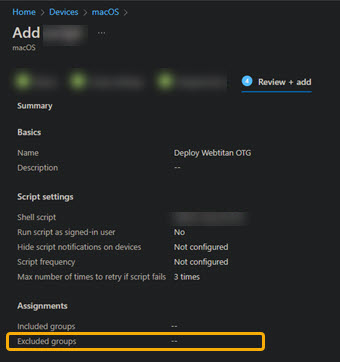
The OTG extension is fully removed after MAC reboot.






.png)
 1.png)